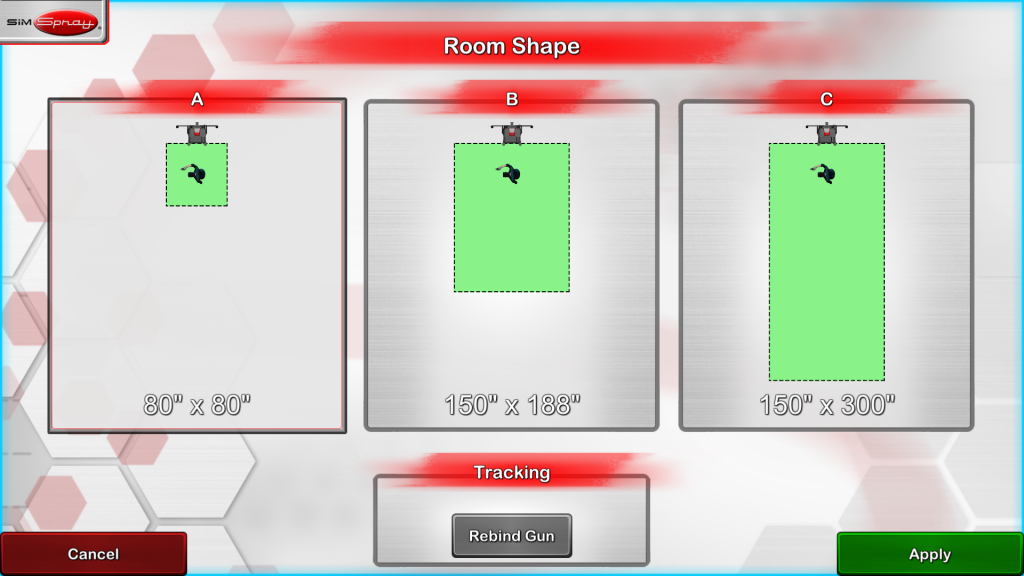v3.x
Note: requires 3.x hardware. See Versions.
![]()
In the Admin portal, click Tracking Options to change the Room Shape or to Rebind Gun.
Room Shape
Note: Available in 3.0.x-3.3.y.
The center of the virtual Part is located in the center of the Room Shape.
Changing the Room Shape changes the zone that is being motion tracked. By default, most Users use “A,” is it requires the least space. However you may want to use “B” or “C” for larger parts or processes that require more space, such as Blasting.
Select a Room Shape, and select Apply.
Make sure the physical environment is free of objects within the selected Room Shape. This will allow Users to use the space without fear of accidentally hitting objects in the physical room.
Rebind Gun
If the VIVE Tracker gets dissociated from the physical Gun it is attached to, click Rebind Gun, move the associated Gun for the current Product you are in (e.g., move the Blasting Gun if in Blasting) while in the motion tracked space and until the on screen indicator fills up, and then press Apply.